Hardware Asset Management
Added in version 4.4.
NetXMS can store information about hardware assets organized as a
hierarchical structure. Asset information is kept in Asset objects under
Assets tree. There are Asset group objects which acts as folders.
Assets information attributes are defined globally in Asset management schema.
Assets can be linked to Nodes, Access Points, Chassis, Mobile Devices, Racks or Sensors in one-to-one relationship. Linking can be done either manually or automatically, based on serial number information or MAC address of primary network interface (MAC address is used only if serial number is not available).
When asset is linked to Node (or other type of object), Vendor, Model and IP Address fields in the asset can be automatically updated based on information on a Node. Asset fields can also be automatically filled in using Auto Fill Script.
Configuring Asset management schema
Configuration of information attributes which are present in assets is performed in Configuration -> Asset management schema. The schema is global.
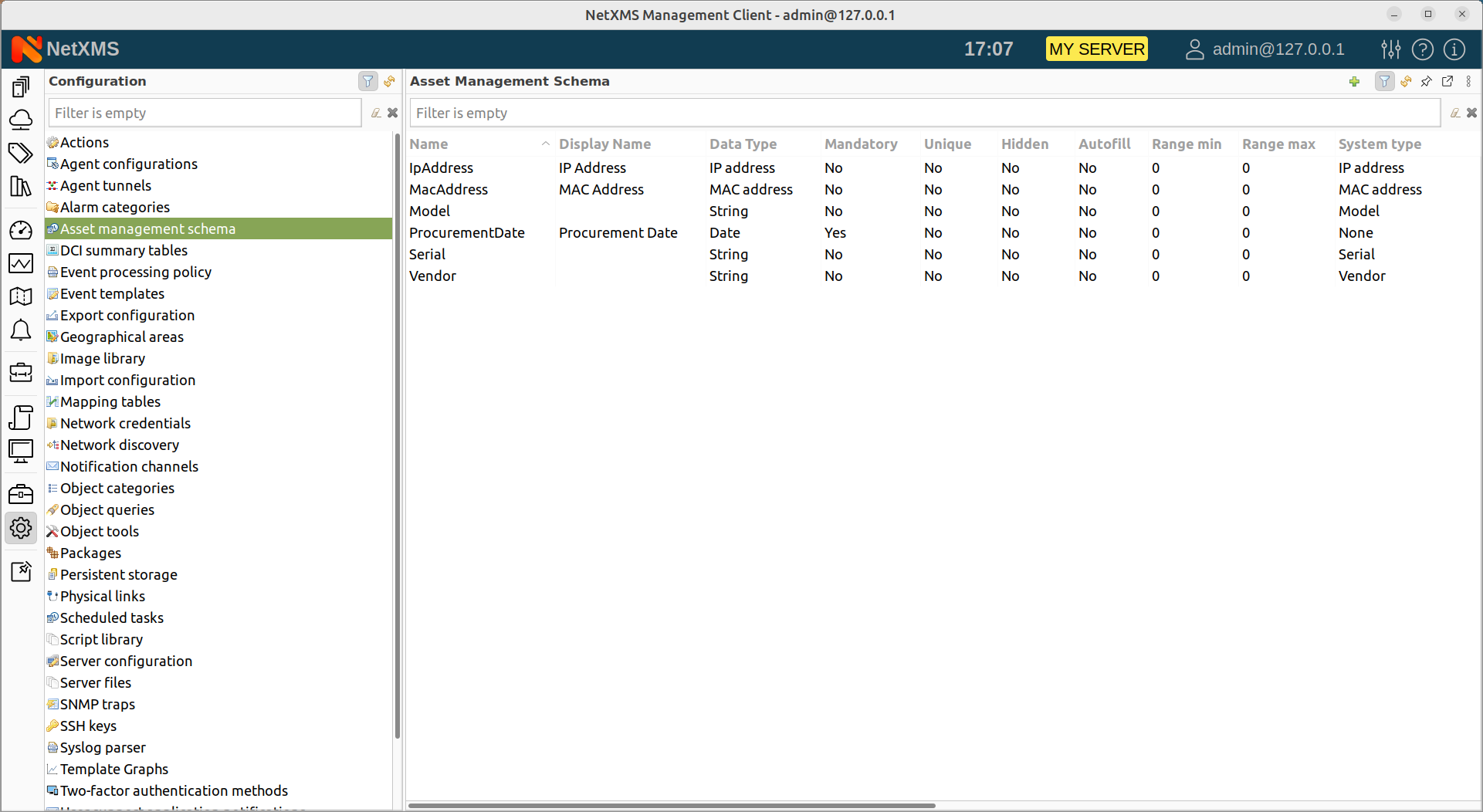
To add a new attribute, select New attribute… from context menu or click + button on the toolbar. This will open asset attribute property editor:
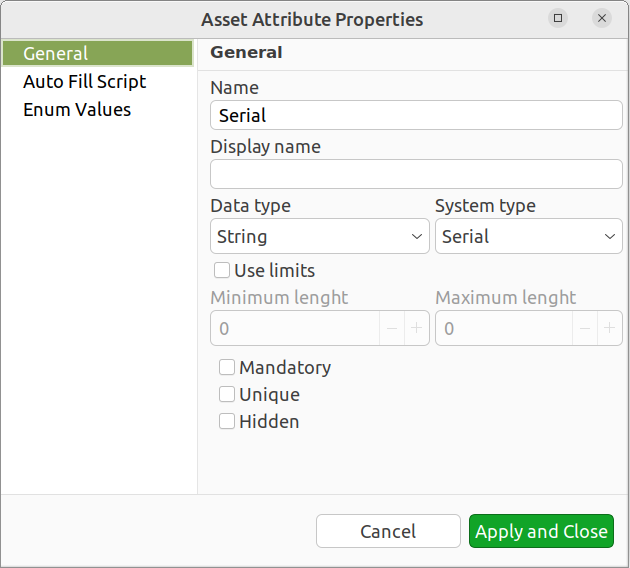
Asset attribute properties has the following settings:
Name - Should be unique and conform to NXSL naming convention. This name is used when accessing asset information from scripts.
Display name - Optional, Name will be used if not filled in.
Data type - The following data types are supported:
String - Maximum length 2000 characters
Integer - Int32
Number - Double
Boolean
Enum - Possible values are configured on Enum Values tab.
MAC Address
IP Address
UUID
Object Reference
Date
System type - enables special processing depending on the selected type:
Serial - used for automatic linking. Asset will be automatically linked to node if value of this attribute matches serial number of that node.
MAC Address - used for automatic linking. Asset will be automatically linked to node, if value of this attribute matches MAC Address on primary interface of that node (but only if node does not has Serial number)
IP address - used to autofill. This attribute will be automatically created and filled with primary IP address of node (or other object) linked to this asset.
Vendor - used to autofill. This attribute will be automatically created and filled with vendor value of node linked to this asset. Autofill is performed only once, once this attribute has a value, it will not be updated.
Model - used to autofill. This attribute will be automatically created and filled with model value of node linked to this asset. Autofill is performed only once, once this attribute has a value, it will not be updated.
Processing is performed on node’s (or other object’s) configuration poll or when asset is linked.
Use limits - enables limits for attribute value. For String type minimum and maximum number of characters can be defined. For numeric types minimum and maximum value is defined.
Mandatory - this attribute is mandatory.
Unique - values for this attribute should be unique among all assets.
Hidden - attribute is hidden from summary table displayed on asset groups.
Auto Fill Script - NXSL script that performs auto-fill of asset property. Ignored, if System type is set.
Enum Values - defines list of possible values for Enum data type. Display name is optional, if it’s not filled in, Value is used.
Asset Creation
Assets are managed under Assets perspective. Hierarchical structure is built using Asset Group objects, Asset Root is the top object of the hierarchy.
To create a new Asset Group, select Create->Asset Group from context menu of Asset Root or Asset Group and provide asset group name.
To create a new Asset, select Create->Asset from context menu of Asset Root or Asset Group. Asset creation dialog will be displayed, with asset attributes configured in asset management schema:
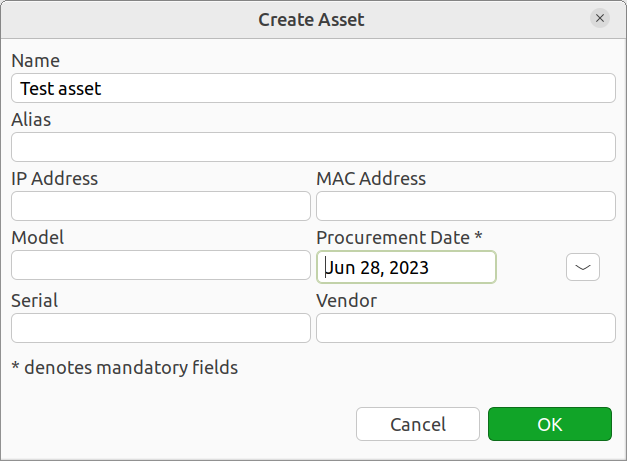
Name and mandatory attributes should be filled in, the rest of attributes can be left empty.
Asset Linking
To link asset to node (or other type of object), select Link to… from context menu of asset and choose a node. If that node already has an asset linked, a warning message will be displayed.
Linking can also be performed by selecting Link to asset… from context menu of node (or other type of object) and choosing an asset. If that asset already has a node linked, a warning message will be displayed.
To unlink, select Unlink from asset context menu or Unlink from asset from node context menu.